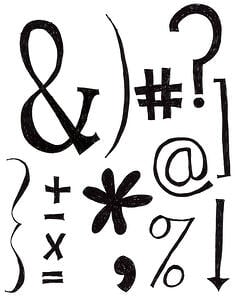 Last week, we wrote about using special characters in blog titles and email subject lines. In that post, we gave pros and cons for using this strategy and potential benefits and pitfalls. The short answer on blog titles is “don’t do it” with a few exceptions. Using special characters in email subject lines, however, has the potential to drive more opens.
Last week, we wrote about using special characters in blog titles and email subject lines. In that post, we gave pros and cons for using this strategy and potential benefits and pitfalls. The short answer on blog titles is “don’t do it” with a few exceptions. Using special characters in email subject lines, however, has the potential to drive more opens.
The stumbling block is that there are a wide range of technical things to consider depending on email providers and browsers. In this post, we are going to specifically outline a step-by-step guide to using special characters in HubSpot email subject lines, which ones to use, how to make them work for you, and a few more cautionary tips.
First, a few things to consider.
1) Choose your weapons wisely
Some email clients and/or web browsers may not be able to recognize certain characters, causing your intended message to be missed. Be careful about using symbols like the hashtag (#), the “at” symbol (@), the ampersand (&), or anything that might trigger a SPAM filter (smiley-faces).
2) Test different variations
To determine which tactic works best for you, try using a traditional-text version alongside a special character version and see which works best. For example, consider these two variations of the same subject line:
- “5 Ways to Save Money on Your Inbound Marketing Efforts”
- “5 Ways to save $$ on Your Inbound Marketing Efforts”
Send one version to half the list and the other to the rest and see which ones garners the most attention. This will help you determine what works best for your market.
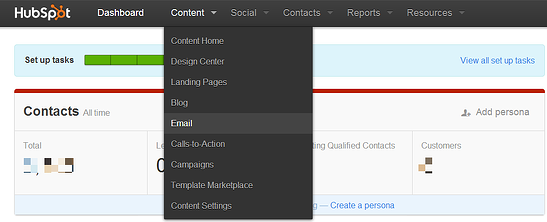
Now, for exactly how to add these special characters in your HubSpot email subject line.
Step 1: Open the HubSpot dashboard
Step 2: From the drop down menu under Content, click Email
Step 3: Choose Create New Email, choose your template
Step 4: Open a new draft of an email in Outlook
Step 5: From the Insert menu, click on the Symbols drop down menu and choose a character
Step 6: Copy and paste the symbols into the subject line of the HubSpot email
Using special characters in subject lines has shown an increase in open rates. Just don’t forget to match your messaging and tone to your audience.
For more tips on creating killer emails, download our free Must-Have Guide For Highly Effective Emails





