Well, it’s finally here — GA4 is upon us (well, kind of — you still have until July 1 to make the swap). Migrating from Universal Analytics (UA) to Google Analytics 4 (GA4) is easy enough but logging in for the first time (or the first 20 times) can be overwhelming. Where are my beloved reports? My emotional support data filters?
Don’t worry, friends. We’re going to be fine. Google has done an okay job of helping us prepare, but I’ve benefited the most from fellow marketers and my own exploration. Through implementing GA4 for our B2B clients, I discovered a few “quirks” that helped me use and understand GA4 as a tool, and now I’m sharing those tips with you!
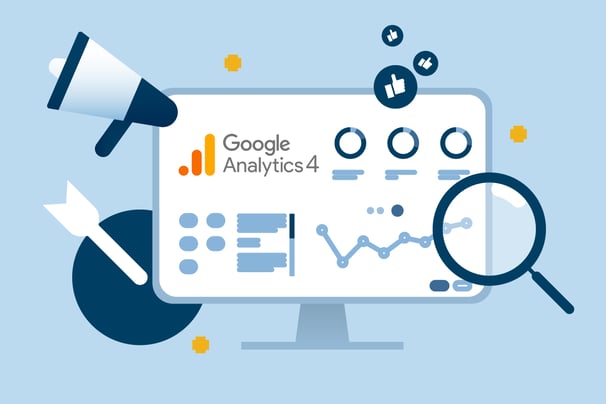
Key Differences Between Universal Analytics and GA4
As you probably know, there are several features that set GA4 apart from UA. Some of these include:
- Views as an organizational structure element are gone. Instead, GA4 encourages the use of multiple data streams — more on that in a bit.
- A shift to events-focused reporting. GA4 allows users to create hundreds of custom events, which gives much more flexibility and freedom to track the actions that matter most. These custom events allow users to create objects that fit their companies’ unique language and help them identify and build more descriptive audiences.
- Universal Analytics measures web traffic between Unique Users and Total Users. GA4 introduces a third type: Active Users. This new audience vertical is intended to show not only how many people are visiting your website or app, but how many are actively engaging with it. An engaged session:
- Lasts longer than 10 seconds,
- Contains at least one conversion event, or
- Contains two or more page/screen views
- Bounce rate is a key metric many marketers use to evaluate the value a particular page brings to users. In the past, bounce rate was a measure of the percentage of site visitors who left a web page without taking an action; GA4 has slightly updated this definition to measure the percentage of unengaged sessions versus total sessions (meaning bounce rates might be slightly higher in GA4 when compared 1:1 with UA).
Now that we’ve covered some of the big differences between UA and GA4, let’s take a closer look at some of those quirks I mentioned earlier.
Tip #1: App vs. Site Data Streams
As I mentioned above, data streams have replaced organizational views – sort of. Where UA recorded traffic from both your website and app in different properties, GA4 has separate properties/data streams for each.
Google defines a data stream as, "a flow of data from a customer touchpoint to Analytics”
With GA4 you are also encouraged to have data streams for apps from different sources – one stream for your iOS app and one for your Google Play/Android app.
Each property in GA4 can have up to 50 data streams, all of which can be any combination of app and website data.
You don’t have to segment your data using data streams, but it can be hugely helpful when analyzing data across different platforms. You can think of the parent property as a “roll up” that includes all of the data from individual streams.
If you delete a data stream, keep in mind that your historical data will be preserved, but no future processing can be applied – and it will be excluded from report filters.
This isn’t so much a quirk as it is a feature – but it’s important to be aware of, especially if you’re just embarking on your GA4 journey. If your business has an app and a website, you should consider setting up data streams for both.
Tip #2: Using Filters in GA4
Perhaps one of the most significant changes between versions is that GA4 does not support property-level filters. Instead, users must rely on report filters. For example, let’s say I run an Analytics report to exclude traffic data from a certain set of pages based on a specific URL path.
In UA, I was able to apply that filter to the View, so the filter was always “on.” In GA4, however, this filter must be applied to individual reports every time. Important note on filters: You can install two kinds of filters at the property level:
- Developer traffic (for people using debug mode, troubleshooting, etc.)
- Internal traffic
Once installed, these filters are permanent. The data is not processed by Analytics, and it is not stored or available anywhere once it is filtered out. Google advises creating a test property before applying either traffic filter.
Tip #3: Data Thresholding in GA4 (when using Google signals)
One of the biggest surprises to me as I navigated GA4 was discovering data thresholding. In UA, reports automatically returned data for every tracked page regardless of traffic volume. In GA4, however, pages with low traffic are omitted from reports. This is part of Google’s updated user privacy policy, the idea being that, with a small enough amount of data, an Analytics user could identify specific consumers/visitors based on traffic and activities. So, for pages below that traffic volume threshold, GA4 reports will return “no data.”
This can be really frustrating (and confusing) if you’ve recently launched a new page or are looking at a small date range. The good news is, while data thresholds are automatically enabled, they can be turned off (but not altered from their original values).
You can identify reports that have thresholding applied (or reports that have been “sampled,” in official GA4 lingo) by looking for the alert symbol: an orange triangle with an exclamation point inside (this shows up whenever there is any kind of error with a report; hover over it for more info).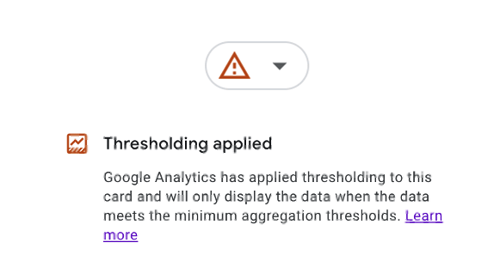
To disable report sampling, navigate to Admin > Property > Reporting Identity. Blended reporting will be selected by default; to remove thresholding, switch to device-based reporting.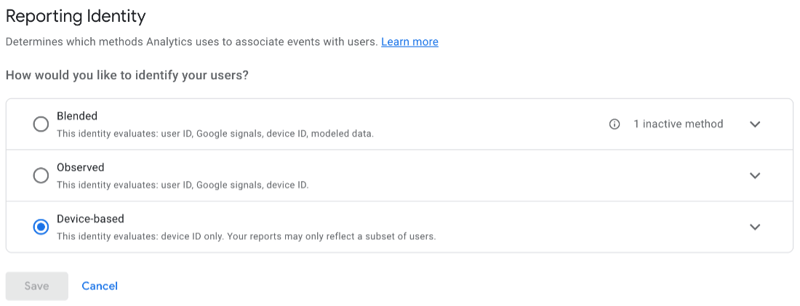
Note: If you run a report related to demographics or other potentially identifying data, sampling may be applied no matter which reporting identity you use. At the end of the day, GA4 places a much higher emphasis on protecting user info and privacy, and there’s no way to circumvent that (nor should there be).
Although, this is not a comprehensive guide to Google Analytics 4, these discoveries should help you at least navigate the new system, and hopefully you found it helpful.
Best of luck to you, and happy learning!




